There is no doubt that Minecraft has a great world in which we can explore as much as we want. Unfortunately, some players are stuck at the same location because they are still unaware of the new feature of Minecraft. Thankfully, you will be very happy to know that you can extend the Minecraft world even more. There is a feature in the game of the maps by which you can explore even more and can make your game experience better than before. If you are searching for How to Install Maps of Minecraft then you are at the right place.

The map is a thing that will allow you to roam around so many locations. Exploring more in the game will increase joy. Several biomes in the game are available that you probably have not explored the all. With the help of Minecraft Maps, you will be able to choose the location according to your taste and can go over there to get a new experience. Read below to know the way of installing the maps in Minecraft.
What are Maps in Minecraft?
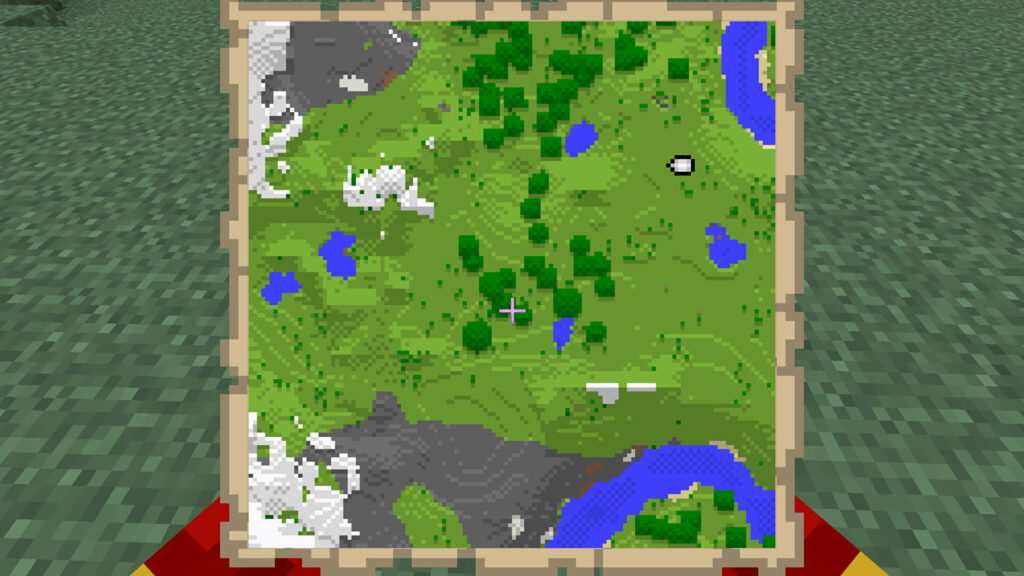
The Minecraft world and the Minecraft maps, these two things are not different from each other. There is just a single difference that you need to know about the Minecraft Maps that is making a little difference from the Minecraft world. The Minecraft world is automatic in that you will not be going to get so many challenges. Coming to the Minecraft Maps, the players will be going to face many challenges along with several monuments that you are not going to get in the normal Minecraft World.
Apart from this, you are free to make your creations in the game. The most amazing part of the maps is, that after the creation, the players will be able to share their creation with the Minecraft community also. You can use the Minecraft Texture Packs in the Maps that can change the whole graphics of the game.
Guide to Install Maps in Minecraft
Step-1 Visit the browsing application and hit the search bar.
Step-2 In the search bar, the Minecraft players will need to enter “Minecraft Maps Download” and then let it run.
Step-3 When you find the file then click on the download button.
Step-4 After that, the file will be downloaded into the storage of your device.
Step-5 Click on the File Manager and search for the download folder.
Step-6 In the Download folder, the player will need to search for the file that they have downloaded before.
Step-7 Now extract the zip file of the Minecraft map that you have downloaded.
Step-8 Copy the whole Minecraft Map folder.
Step-9 To open the Windows and run the application, you will need to press the window + R button.
Step-10 Type %appdata% in the text field. Then press Enter to open the directory of C: User\syourusername\AppDataRoaming.
Step-11 Locate the Minecraft folder in the Roaming directory. You’ll discover a folder titled saves within. Minecraft’s maps are kept in this folder.
Step-12 Copy the map folder and paste it into the saves folder.
These are all steps that you will need to utilize for installing the maps in Minecraft. Collect all the given information and explore the Minecraft world even more.
Read Also: Popular Minecraft Players












